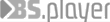Frequently asked questions
What are the system requirements for BS.Player?
Minimal BS.Player system requirements are: 1) Windows 95(OSR2) with 32 MB RAM, Windows 98/98SE/ME with 64 MB RAM, Windows 2000 or Windows XP with 128 MB RAM, or Windows Vista with 512MB RAM (Windows NT isn't supported) 2) DirectXDirectX 7 or newer installed (DirectX 9 is recommended for full compatibility). NOTE: BS.Player is fully functional in Windows Vista as well as in Windows 7. (Full Administrator rights are required for successful registration.)
Why can't I download or install your media player - BS.Player?
To download video player BS.Player FREE from our website, please follow these easy steps:
STEP 1: http://www.bsplayer.org/en/bs.player/download/ and click on DOWNLOAD FREE button
STEP 2: Select one of three versions of BS.Player FREE - with bundled short mp3 audio clip, long mp3 audio clip or entire avi music video clip.
STEP 3: Click on one of our download servers and your download of video player BS.Player will begin.
STEP 4: Click on DOWNLOAD FREE button
If your download does not begin, please make sure you do not run any software that is blocking internet traffic (such as antivirus and firewall software) or temporarily disable it, so the download of BS.Player can be completed.
If BS.Player freezes (around 60 seconds) when trying to get latest codecs at installation, please temporarily disable your antivirus software and/or firewall before installation to enable BS.Player CodecManager to access internet. If you leave it alone for this time, it will skip downloading codecs and continue with installation.
On Vista and Windows 7, when you install BS.Player into non-default folder make sure you have the rights to write in this folder, so your BS.Player preferences and settings can be saved. (using admin account is sometimes not enough).
Where can I find the necessary CODECS for my movie?
BS.Player (from version 2.30) includes an integrated Codec manager, which will allow you to download all missing codecs and filters quickly and easily from BS.Player itself. Whenever BS.Player detects that a media file is played for which it doesn't have the required codec, it will automatically start Codec manager - from there you can download and install the missing codec.
Concerning versions older than 2.30: We generally do not encourage use of codec packs, but rather to install a specific codec or splitter which you need for a certain multimedia file:
Flash video (.flv) playback (FLV1 and FLV4): First install FLV splitter: _FLV splitter_ THEN install FLV decoder (NOT needed, if you already have FFDshow installed) http://ffdshow-tryout.sourceforge.net/ If you want to use FFDshow only for playback of FLV file, then uncheck all options in ffdshow properties>Codecs, OTHER than FLV1 (leave this checked)
Real media codec (.rm) http://www.free-codecs.com/download/Real_Alternative.htm
Quick Time media codec (.mov) http://www.free-codecs.com/download/QuickTime_Alternative.htm http://home.hccnet.nl/h.edskes/mirror.htm
DivX codec http://www.divx.com/divx/
XviD, Koepi home page http://www.koepi.org/xvid.shtml
XviD homepage http://www.xvid.org/downloads.html
AC3 decompresor http://fcchandler.home.comcast.net/AC3ACM
AC3Filter http://www.free-codecs.com/download/AC3_Filter.htm
3ivx http://www.3ivx.com/download/windows.html
MPEG2 for DVD playback Elecard: http://www.elecard.com/download/ BitCtrl: http://www.bitcontrol.com/download/download.shtml
Free MPEG2 decoder for DVD playback http://www.deskshare.com/download/mpeg2decoder.exe http://sourceforge.net/project/showfiles.php?group_id=82303&package_id=170669&release_id=400407 http://www.free-codecs.com/GPL_MPEG-1_2_DirectShow_Decoder_Filter_download.htm http://www.free-codecs.com/Elecard_MPEG-2_Video_Decoder_Package_download.htm http://www.free-codecs.com/Dscaler_MPEG_Filters_download.htm.
Ogg codec http://www.free-codecs.com/download/Ogg_DirectShow_Filters.htm http://hp.vector.co.jp/authors/VA012897/download/vorbisacm_20020708.zip
Matroska splitter http://www.matroska.org/ http://sourceforge.net/project/showfiles.php?group_id=82303&package_id=84361&release_id=208995
X264 codec http://www.free-codecs.com/download/x264_Video_Codec.htm
Haali media splitter http://www.free-codecs.com/download/Haali_Matroska_Splitter.htm
MP4 splitters (Gabest) http://www.free-codecs.com/download/MP4_Splitter.htm
For WMV files http://www.microsoft.com/windows/windowsmedia/9series/codecs/video.aspx
Xcd filter http://es.geocities.com/dextstuff/mode2cdmaker.html http://sourceforge.net/project/showfiles.php?group_id=82303&package_id=84800&release_id=373762
The ON2 codec http://www.on2.com/technology/vp7/ http://www.on2.com/cms-data/downloads/vp6_decoder.exe
ffvfw codec http://athos.leffe.dnsalias.com/
BS.Player doesn't play my videos! It says "Unknown type () or "Unknown file format". Why?
You do not have the proper codec installed for the playback of this video file. You have to install the necessary codec to play any video or audio file.
BS.Player 2.3 has integrated codec manager which will detect missing codec and give you the option to download it. If the problem still persists, then the file is incomplete (partial download - like torrent...) or corrupted / damaged. As a general rule, try not to use codec packs. If you do have to install one, we suggest FFDShow.
Can BS.Player play DVDs?
BS.Player FREE cannot play DVDs (but can play vob .vob files from DVD discs / hard drives / folders / network folders), while BS.Player PRO offers full DVD front end interface and complete functionality (HD, DVD menus, subtitles, languages, chapters, angles...).
BS.Player PRO does not include mpeg 2 codec needed for playback of DVD movies.
You can download and install a mpeg-2 decoder of your choice, from 3rd side parties:
http://www.deskshare.com/download/mpeg2decoElecard Elecard BitCtrl and others.
How can i UNINSTALL BS.Player?
You can uninstall BS.Player very quickly and easily with following procedure:
Go to Windows Control Panel > Add/Remove programs (or Programs and features in Vista).
Select BS.Player and click on Remove/Uninstall button.
This will completely remove BS.Player from your computer.
Can I have multiple instances of BS.Player ? (What does that mean?)
Multiple instances means that multiple instances of BS.Player can be opened at the same time. So you can play e.g. two different movies at the same time (depending - of course - also on the performance of your PC). You should know that only one instance can use overlay. The second instance always uses RGB video mode (uses at least 2x more resources than overlay mode).
Enabling multiple instances allows you (for example) to watch a video file from one BS.Player and listen to mp3 audio from the second one simultaneously.
From version 0.86, there is an option in BSplayer's preferences that allows multiple instances. "Options>Preferences>General>check Allow multiple instances"
I can barely hear the sound of the video file. How can I increase it?
Turn the volume up (default shortcut Arrow up) or go to Filters (with media file opened) and select audio decoder in use (ffdswho, ac3 filter...) and raise the sound levels from there.
In some of the files I'm watching the background noise is quite loud while the character's dialog is very faint.
Try using BS.Player's equalizer or the AC3 filter (1.00 and above). Read discussion in our forum.
I get an "overlay failed" message when I open a video. How I fix that?
The overlay mode depends on many different factors. These factors include the installed codec, the graphics card and its drivers, the screen resolution, refresh rate and colour depth. Here are some possible solutions: • Your graphics card's drivers are outdated. Try to update them. (The below solutions are concerning mostly people having a slow/older PC) • Close all other programs which may run in the background. • Lower your screen's resolution, colour depth and refresh rate. • Disable the active desktop. • Disable the overlay mode. Also, BS.Player's users have reported that if you have Netmeeting or similar software running on your computer, Direct Draw surface cannot be created, and overlay doesn't work. Furthermore, it is said that if you have opened the folder where the video is located this creates certain error. The reason is that the graphics card focuses to the windows media player preview window and it doesn't give you an overlay. Finally, you can disable overlay through BS.Player's settings. Your card may not support overlay mode. So, use “ force rgb mode”. By doing that, the video will play most of the time. If you have a graphic card with Kyro II-III, this may help you. . Please have in mind that the most players don't use overlay surface but media player window.
Other players ( MPClassic , Zoom player, etc) can play my video but BS.Player can't!
Review questions 1-6 and try to change some settings of BS.Player related to the problem. (codec or video renderer). If that doesn't help, uninstall all codecs, codec packs and BS.Player, then re-install BS.Player and only the necessary codec(s) for your media file. DO NOT USE CODEC PACKS. If the problem persists, please get video info from Video window (press Alt+3 with file loaded) and post it on our forum.
BSplayer (or BS.Player Media Library) acts very slow recently!! It stacks and it takes very long time to open a video file!
BS.Player Media Library will display all thumbnails of video and audio files, which is a CPU consuming process. During the building of thumbnails, the BS.Player might function a bit slower than usual. Also the responsiveness of ML may be slightly affected by the number of files in it.
Alternatively: An update (August 2004) of Norton Antivirus is causing all the fuss. The solution is to exclude BSplayer.exe from the files which are checked by Norton A/V. Go to Norton A/V's Options window: Double-click on auto protect (top-left below "System") to open further options. The list "Bloodhound"/"Advanced"/"Exclusions” will be opened. Click on "Exclusions", then click on button [New] (at the right) "Browse" to bsplayer.exe Click [OK ] BSPlayer.exe is now selected as "excluded item"! Alternatively, you can disable auto-protect or completely uninstall Norton Antivirus.
Why BS.Player connects to the internet at the startup?
When starting up BS.Player, it will connect to our server and check for newer BS.Player versions - only once per day.
Also, BS.Player connects to port 8765 on localhost which is WinLIRC server, this function does not use internet at all. If you don't want to use WinLIRC, then go to Options->Preferences->General and check option "Don't use WinLIRC ".
How do I get rid off the green text which appears on the left upper corner of the screen? (OSD - on screen display)
You can turn off OSD (on screen display) at any time.
Right Click to Main Window > Options > Preferences > Video > OSD. Simplay un-check "Enable OSD ".
If you do want to display OSD, then you have to check "Enable OSD", and press "i" during playback to display/hide OSD informations on playback window. (otherwise the OSD will be displayed only when starting playback of a new file, changing pan&scan settings, volume levels...)
Whenever I take a screen capture (screen shot), the image isn't what I expected. Where are screen shots saved to?
From build 501 and newer, you can try the setting “Convert captured images in software”. (check both options under Options/Preferences/General" - YV12 and YUY2). If that isn't working, then you problem will probably be solved if you disable the overlay. (select video renderer that does not use overlay, under Options/Preferences/Video/Video rendering) The screenshots feature is known not to work in overlay mode 2.
By default screen shots (shortcut 'p') are stored into BSPlayer's installation folder (Program Files>Webteh>BSPlayer). If you want to, you can choose a folder in which the images will be saved, press 'Ctrl+P' > "Frame and thumbnail capture" > "Directory for captured images".
Does BS.Player support playback of Real media and Quick time files (.ram, .rm or .mov)?
In most cases, BS.Player has no difficulties playing these media files!
To playback Real media files you will need to download and install following codec: http://www.free-codecs.com/download/Real_Alternative.htm
To playback Quick time files you will need to download and install following codec: http://www.free-codecs.com/download/QuickTime_Alternative.htm
File is corrupted! Seeking will be very slow!
The video may be corrupted or the header incomplete, so in order to playback the file properly, please use AviPreview or DivxFix.
There is no audible sound while playing media file!
If the audio codec is missing, then the BS.Player Codec manager will give you an option to download the missing codec and install it.
If the video has AC3 audio, you may need to install the latest version of ac3 audio filter.
If the video has divx audio ( msaudio) you may need to install divx 3.11.
If the video has Ogg vorbis sound, you may need to install the latest version of OggDS audio filter.
If that didn't solve the problem, it might be that you have the sound level set at 0% or Mute enabled. Try to increase the volume with the arrows Up and Down or with the mouse. Just place the mouse under (not over) the speaker symbol and drag it to the right.
What the "overlay" feature does and what is the difference between mode 1 and 2?
Overlay is a neat solution to provide quick picture composition on screen, without increasing CPU load too much. The GPU on your graphic card does most of the processing.
Overlay can be created in different formats, i.e. color space formats. If you're eager to learn more on that have a look here: http://www.fourcc.org .
Most important for quick overlay drawing are YUY2, YV12 and UYVY. YV12 is the fastest, but causes some trouble with cards which however don't properly support this format, thus image quality is decreased. For instance, Matrox cards as well as NVIDIA are said to have bad driver architecture and bad overlay support.
YV12 is usefull on slow machines for MPEG4 decoding ( DivX and XviD is heavy work for CPU, so every off-load is "good"). You can try to switch it on in BS.Player by enabling overlay mode 1 (Internal renderer overlay), though, curiously, you will get YUY2 anyway, when your XVid/DivX resides in an OGM container (instead of AVI).
If you switch to BS.Player overlay mode 2 (Overlay mixer by Microsoft), you'll get YUY2 output which is default and preferred overlay output from most players and DirectShow filters (like ffdshow ).
On modern graphic cards there ought to be no visible difference between the two. Changing between those two modes is only advised if your card does not support one mode. Also it's better to not manipulate this during playback, some systems don't tolerate this and cause BS.Player to crash. After mode switch, close player and re-open to make it store overlay initialisation info in registry.
To change overlay mode, please go to "Options>Properties> tab Video> sub-tab Video rendering" and select Internal renderer overlay or Overlay mixer. To find out the color overlay, which your graphic system supports, try to use Sisoft Sandra.
What is VMR-9?
VMR-9 - Video Mixing Renderer 9, a part of DirectX 9.
In terms of both performance and breadth of features, the Video Mixing Renderer (VMR filter represents the next generation in video rendering on the Windows platform. The VMR replaces the Overlay Mixer and Video Renderer, and adds many new mixing features.
The Video Mixing Renderer 9 greatly improves video playback performance and provides enhanced video features to application developers of television and DVD applications. It also enables new presentation capabilities by enabling video applications to utilize the 3D capabilities in graphics hardware.
In DirectX 9, the Video Mixing Renderer 9 (VMR-9) filter offers advanced video rendering capabilities on all platforms supported by DirectX. It is fully integrated with DirectX 9 3D capabilities. For example, that you can easily add video to games and other 3D environments or transform video images using the Direct3D pixel shades and other effects.
What about the colour controls of BSplayer?
Color controls only works when decoder filter supports this (like divx 5 decoder or divx 3.11, ffdshow ). From build 498 HW color control work if overlay mode or VMR-9 is enabled (and if supported by card). There is no need for overlay mixer (but in overlay mode 2, overlay mixer is used). Also there is support for ffdshow color controls and postprocessing.
Does the BS.ControlBar track where I go on the Internet?
NO, the BS.ControlBar does not monitor or report any data about where you are browsing or what you do on Web.
Sound is out of sync, how can i adjust audio delay from BS.Player?
To increase or decrease audio delay and thus fix the audio out of sync press SHIFT + CTRL+ LEFT arrow to reduce audio delay or SHIFT + CTRL+ RIGHT arrow to increase audio delay, while playing the video.
As with any BS.Players shortcuts, you can change these too in BS.Player preferences page (CTRL+P -> Key definitions and WinLIRC -> Decrease/Increase audio delay).
How can i forward video without using the mouse?
BS.Player uses 2 methods of forwarding or rewinding video or audio playback:
1. Jump function: BS.Player default shortcuts for jumping forward and jumping backward through video or audio are "," and "." If you wish to assign this function to different keyboard shortcut, you can do so here: Ctrl+p (Preferences) -> WinLIRC and Key definitions -> search for Jump forward/backward -> assign them with new keyboard shortcuts, remember to change the Seek function shortcuts, otherwise BS.Player can't correctly handle both functions.
2. Seek function: Default shortcuts for seeking forward and seeking backward through video or audio are "LEFT ARROW" and "RIGHT ARROW".
The difference between jump and seek function is in time interval; jump function jumps exactly x seconds forward or backward (x defined in Preferences (Ctrl+p) and under "General" functions, on the right side, bottom, "Seconds to jump"), while seek function seeks forward or backward indefinitely until you release pressed left or right arrow button.
Using these shortcuts, you can control playback without the need for mouse - can be very useful if you use a wireless keyboard. BS.Player also supports WinLIRC, where you can configure any WinLIRC remote controller (IR or Blue-tooth - also Bluetooth enabled cell phones) to work with BS.Player.
How do I capture frames (screen shot) from a movie with BS.Player ?
By pressing "Shift + P", BS.Player captures frame at the current resolution of the video (what you see is what you get) and in the folder you can define in settings.
This function is NOT supported in any render that uses overlay. To capture frames from a video at custom resolutions, please use video renderers that do not use overlay.
You can change video renderer type by pressing Ctrl+P > tab Video > sub-tab Video Rendering >and select desired video renderer from a drop-down menu.
The button "P" captures frame at the movie's original resolution.
What are ini , bsi files and what is the difference between them?
Ini files are small text files that contain all video information needed in order to start playing. Moreover, they can contain options for viewing a movie suitable for your requirements. Bsi files are identical to ini files but they are closely connected to BSplayer and if you double-click on them, they launch automatically the player with the involved settings. You can create an ini file using a text editor (notepad) or using HWmaker . The second choice is easier than the first, because it is faster as you don't manually type the whole text and you don't have to know the ini/bsi file structure.
My video is encoded with XviD codec and the picture is green!
Use the latest built of Xvid binaries or the FFdshow filter.
I already have installed everything correctly but the movie plays upside down! What the heck is this?
Your graphics card's drivers and XviD codec are responsible for this. You should install ffdshow filter and under its properties, you must select option flip video or you can change the settings through BSplayer.
When I open the video, BSplayer shows the same subtitle in the screen twice!
The problem is that you have installed vobsub filter. BSplayer loads automatically the subtitles (if you use an . ini/.bsi file or subtitles name is the same with the movie) and vobsub does that too. So, you must disable either BSplayer subtitles option or vobsub . In order to disable BSplayer subtitles check the option “ Don't show subtitles option”. In order to disable Vobsub subtitles, go to VobSub properties under General tab set 'Do not load' ( VobSub will still be loaded if vobsub subtiltes are detected).
I have subtitles on my PC's monitor, but not on my TV's screen!
Go to BS.Player video settings and check the option “ Draw subtitles to Overlay surface”.
I have a problem with my subtitles file. I get " x " character instead of letter " y " and nothing makes sense!
- Right click on movie window choose Subtitles->Font and set Script to your charset.
The video plays but it is scrambled. I can only see flashes with colour!
The problem might be, that this video was not encoded with the regular sizes/specifications. Moreover, the header may be incomplete or damaged. To rebuild the header of the video file, please use DivXfix.
How do I make a standalone-playable CD disc (no installation is required)?
You can use HWmaker to do that. It fully supports BS.Player and includes all the famous filters for the playback of the video file, plus recording capabilities (CDrdao).
What is BS.ControlBar?
BS.ControlBar is an easy and powerful toolbar that installs directly onto your Web browser. It allows you to: Easy download, buy or upgrade BS.Player, read about its features and much more. Choose a skin for your BS.Player from the wide list or make your own with Skin maker. View your own skin list, submit new or update old ones with My BS.Skins. Read BS.Player News. Always know whether to take an umbrella or sunglasses using Weather tool. Get to Your IP address info with IP-lookup feature. Customize your toolbar as you wish with Toolbar Config. Control playback of your audio / video directly from your web browser! BS.ControlBar is free to download and use, if you don't like it, you can uninstall it anytime.
How can I install the BS.ControlBar?
You can install BS.ControlBar in two ways: while installing BS.Player FREE or download and install BS.ControlBar itself from its homepage. Note: Installation must be held under administrative account (with full administrative privileges under Windows Vista).
How do I "uninstall" the BS.ControlBar?
Follow the easy instructions below to uninstall the BS.ControlBar from your PC: 1) click on 'Start' and select 'Control Panel' 2) select 'Add/Remove Programs' 3) choose 'BS.ControlBar' 4) click 'Change/Remove'
Just follow the on-screen instructions and BS.ControlBar will be uninstalled. Restart browser when uninstall is complete.
Will BS.ControlBar work with my Web browser?
BS.ControlBar will work with Internet Explorer versions 6.0 and 7.0 as well as Firefox 2.0 and 3.0 versions. Google Chrome is not supported yet.
Is BS.ControlBar spyware or malware?
NO, the BS.ControlBar does not transmit any information in a manner that can identify a user (such as a name or an email address, ensuring complete anonymity for users). Unidentifiable statistics are sent to our system regarding usage of toolbar features. The statistics are completely anonymous and do not contain any personal identification. ControlBar users are allowed to disable statistical data transfer at any given time. We do not match individual users with their specific Web or toolbar usage and don't share the specifics with anybody. Most importantly, our software does only what it's supposed to do - helps users search and surf more effectively. Moreover, our ControlBar: DOES NOT spy on your browsing habits
DOES NOT launch pop-up or pop-under advertisements
DOES NOT "hijack" your searches
DOES NOT modify pages you visit
DOES NOT create security holes: The ControlBar will not make it easier for other people or programs to access your computer
DOES NOT and will not sell or rent your email address and other personal information.
Additionally, BS.Player FREE (and included BS.ControlBar) are checked for spyware on www.download.com and marked as "Tested Spyware free".
How can I play youtube flv videos & save flv flash videos with BSpro v2.3 (and later)?
BS.Player PRO can play normal resolution, high resolution and HD YouTube videos and save them to disk.
To playback YouTube video go to www.youtube.com (or any other website that has youtube videos on it) and find a video you would like to save in BS.Player PRO and open it. Now, you can see in the address bar on the top of your browser current URL or address of the video (also visible on the right top side od youtube.com webpage under line URL.
Copy (ctrl+c) entire URL (for example: http://www.youtube.com/watch?v=AHIuzNpwG2Y&NR=1), open BS.Player PRO and paste (ctrl+v) URL into BS.Player, which will try to start playback. If the URL is correct, playback window will be opened and video streaming will begin. BS.Player will display playback and download progress bar. When the red line is no longer visible, it means BS.Player finished downloading entire youtube video and you can save it to your hard drive or USB disk as flv Flash video format by clicking on "Menu" and then "Save as", name it, select a place on disk where to save it and click on button "Save". Video saved on disk will have .flv extension. BS.Player FREE can playback normal resolution YouTube videos, but cannot save them.
The Color-adjust (Color control) button don't work!
Color controls is available for all video renderers (except DirectDraw). To change video renderer, go to Preferences>Video>Renderer.
If you need to use DirectDraw renderer and color controls, then go to Filters (with video file opened) and select video decoder in use (in most cases it will be ffdshow) and use its color controls to adjust the color properties.
How to tell BS.Player to shut down PC when finished with the movie?
In BS.Player press 'Ctrl+P' (opens Preferences window)> click on 'General' > on the right side of the window under 'When finished' select 'Shutdown computer'. BS.Player will now shut down your PC whenever it will end playback of any media file.
How to blacklist non-functioning filters / codecs?
If you are having problem with playback of a video file, the cause may be that your existing filter is preventing BS.Players internal codecs to be used. To prevent BS.Player to use filter which is not functioning properly, you have to blacklist it (or uninstall it from your system altogether). To blacklist it, open media file > right click on Main window > Options > >Filters and find out which filter is used for decoding (displayed in white). Now that you know which one is decoding your video, go to Preferences (Ctrl+p) > Filter management > Blacklist/whitelist > click on Add filter under Blacklist and find the filter you found earlier and blacklist it. Then run codecmanager.exe and install ALL codecs.
BS.Player is working slow when i open other applications in the background, what can i do?
In BS.Player press 'Ctrl+P' (opens Preferences window)> click on 'General' > under 'Priority' select 'High'. This will allocate more CPU time to BS.Player and hopefully remove jerky playback.
Why BS.Player changes sound volume for all programs? When I adjust bsplayer volume, change all system volume. After I stop bsplayer, I must go to Control Panel and rise the system volume for other players.
Go to Preferences>Audio>Output and select System Default. Now changing BS.Player's volume will not affect system volume anymore.
Everytime BS.Player starts playing new video, there is a notification in a lower right corner of the screen of the filename. How can i disable this message?
Go to Preferences>General>tab General settings and deselect Enable taskbar area notificiations.
I just download the bs player and I wanted to reproduce in desktop mode and it doesn't work. the desktop mode appears in grey, my computer operating system is vista.
Desktop mode in Vista and Windows 7 will work only if video renderer used is Overlay type. To change it go to Preferences>Video>tab Video rendering and select Overlay renderer from Rendering mode.
Aero will be disabled when using overlay renderers.
Whenever i open a file, bs player displays a message in the screen that SUBTITLES will be searched. After 30 seconds it dissappears. How to stop these messages?
To disable online subtitles go to Preferences (ctrl+p)>Subtitles>tab Online subtitles > and uncheck Automatically download online subtitles.
Alternatively, you can change minimum lenght of video for which the BSPlayer should look for subtitles online (eg. set option Download only if movie is longer than to 60 and BSPlayer will only try to find subtitles for videos longer than 60 minutes, and not for shorter ones (music videos, series, home made clips...)).
What are the keyboard shortcuts in BSPlayer?
Key definitions (shortcuts) can be managed in Preferences>Key definitions (separately for windowed and full screen mode).
Default key definitions are:
About > F1
Add bookmark > Alt+I
Always On Top > Ctrl+A
Always On Top Ovr mode > Shift+A
Aspect ratio 16:9 > Shift+2
Aspect ratio 4:3 > Shift+3
Audio stream volume cycle > Ctrl+S
Boss button > F10
Capture frame - "What you see" > Shift+P
Capture frame - original image size > P
Chapter viewer > Ctrl+V
Close movie > Ctrl+F4
Custom Pan-scan > Shift+O
Cycle aspect ratios > A
Cycle audio streams > Shift+S
Decrease audio delay > Shift+Ctrl+Left
Decrease brightness > End
Decrease playback rate by 1% > F6
Decrease playback rate by 10% > Shift+F6
Decrease post processing > F8
Decrease subtitle font size > Ctrl+Num -
Desktop mode > D
Edit bookmark > Alt+Ctrl+I
EQ > Alt+G
Exit Full Screen > ESC
Fast forward > Ctrl+F5
Fast rewind > Ctrl+F6
Free resize down (in full screen) > Ctrl+Num 2
Free resize left (in full screen) > Ctrl+Num 4
Free resize right (in full screen) > Ctrl+Num 6
Free resize up (in full screen) > Ctrl+Num 8
Full screen switch > F, Mouse Left+DblClick
Increase audio delay > Shift+Ctrl+Right
Increase brightness > Home
Increase playback rate by 1% > F5
Increase playback rate by 10% > Shift+F5
Increase post processing > F7
Increase subtitle font size > Ctrl+Num
Jump backward > ,
Jump forward > .
Jump to file > J
JumpToTime > Ctrl+J
Load subtitles > Ctrl+L
Move picture down (in full screen) > Num 2
Move picture left (in full screen) > Num 4
Move picture right (in full screen) > Num 6
Move picture up (in full screen) > Num 8
Move subtitles down > Shift+Down
Move subtitles up > Shift+Up
Movie mode > M
Mute > Ctrl+M
Next > B
Next CD > Shift+B
Next Chapter > Ctrl+B
Open audio file > Shift+L
Open movie > L
Original aspect ratio > Shift+1
Pan-scan > O
Pause > C, Space
Play > X
Playlist > Alt+E
Preferences > Ctrl+P
Prev > Y
Prev CD > Shift+Y
Prev Chapter > Ctrl+Y
Refresh skin > Ctrl+R
Repeat A-B > R
Reset > Num 5
Resize movie window - > Wheel down, Num -
Resize movie window + > Wheel up, Num +
Seek backward > Left
Seek forward > Right
Show/Hide main window > H
Show/Hide OSD > I
Skins > Alt+S
Stop > V
Subtitles on/off > S
Subtitles time correction - (small steps) / Vobsub dec speed > Shift+Left
Subtitles time correction - / Vobsub dec delay) > Ctrl+Left
Subtitles time correction + (small steps) / Vobsub inc speed > Shift+Right
Subtitles time correction + / Vobsub inc delay > Ctrl+Right
Switch wait for vertical-blank > Shift+V
Video info > Alt+3
Volume Down > Down, Mouse Left+Wheel down
Volume Up > Up, Mouse Left+Wheel up
Zoom 100% > 2
Zoom 200% > 3
Zoom 50% > 1