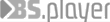Difference between revisions of "Manual"
(Created page with "When you run BSPlayer for Android the first time you will see instructions on the screen: http://www.bsplayer.com/android/inst.png - '''Swipe up''' or '''down''' on the '''l...") |
(No difference)
|
Latest revision as of 11:32, 5 December 2018
When you run BSPlayer for Android the first time you will see instructions on the screen:
http://www.bsplayer.com/android/inst.png
- Swipe up or down on the left side of the display increases/decreases brightness.
- Swipe up or down on the right side of the display increases/decreases volume. (up to 200%)
- Tap on the video displays and hides user interface
- Double tap on the video pauses and resumes playback or changes aspect ratio, according to your preferences
- Pinch zoom zooms video in and out (may not work on all phones in HW accelerated mode)
- Swipe left go to Next file (or seek Forward - depending on setting Use swipe for seeking)
- Swipe Right go to Previous file (or seek Backward - depending on setting Use swipe for seeking)
- Long tap on video - jump to desired play time
- Long tap on item in PL (Playlist) or Browse mode opens context menu
- Back moves one level back (always in PL mode and optionally in Browse mode - setting Use back button for level up)
- Long tap on Back opens pop up video window. Double tap on popup window to go back to main playback window
- Menu ... well, it displays Menu :). Available Menu options change contextually.
Preferences
1. About - more info about BSPlayer app
2. User interface
UI - select skin of BSPlayer (Base, Skin1, Skin 2, Skin 3) - restart of the app is required
Only change theme on playback screen - change only playback view, and not PL and Browse views (enabled by default)
Show controls on play - user interface will be displayed at every play, otherwise you have to tap video to see it (enabled by default)
Display mode - if you want to have different views in PL and Browse mode (example, text mode in Browse and Large thumbs in PL tab), you need to enable this. (disabled by default)
3. General Preferences
Extensions - all supported filetypes are entered as text separated by comma: asf, avi, divx, m2v, m4v, m2ts, mts, mkv, mp4, mov, flv, mpeg, mpg ... If you do not want to open certain file type with BSPlayer, simply remove its extension from this list. You can also add new extensions here, to enable BSPlayer to playback it by default.
Shown only known extensions only files with extensions specified in Extensions will be displayed in PL and Browse tabs.
Startup folder if enabled, it will open last folder, if disabled, you can set custom startup folder in Specify startup folder to be opened everytime you start BSPlayer (for example /sdcard/movies)
Screenshot folder select folder where the screenshots should be saved (example /sdcard/screenshots)
Screen orientation - enable smartphone's accelerometer to determine orientation of the video (landscape or portrait) (Enabled by default, disable it if you want to use landscape display only.) Not all devices support playback in both orientations!
Use swipe for seeking swipe left/right on video will seek xx seconds/minutes, defined in setting Seconds to seek when swiping. If not enabled, swipe left/right playback will jump to Next/Prev file in playlist, rather then seeking in current file.
OSD options (on screen display) define which info would you like to have displayed on the screen (battery, date, time, or none) only when user interface is displayed.
On play enqueue all files everytime you play a movie, BSPlayer will add all media files (defined in Extensions) to current playlist. (Enabled by default)
Add subfolders when adding all files in current folder to playlist, also scan any sub-folders and add all media files from them.